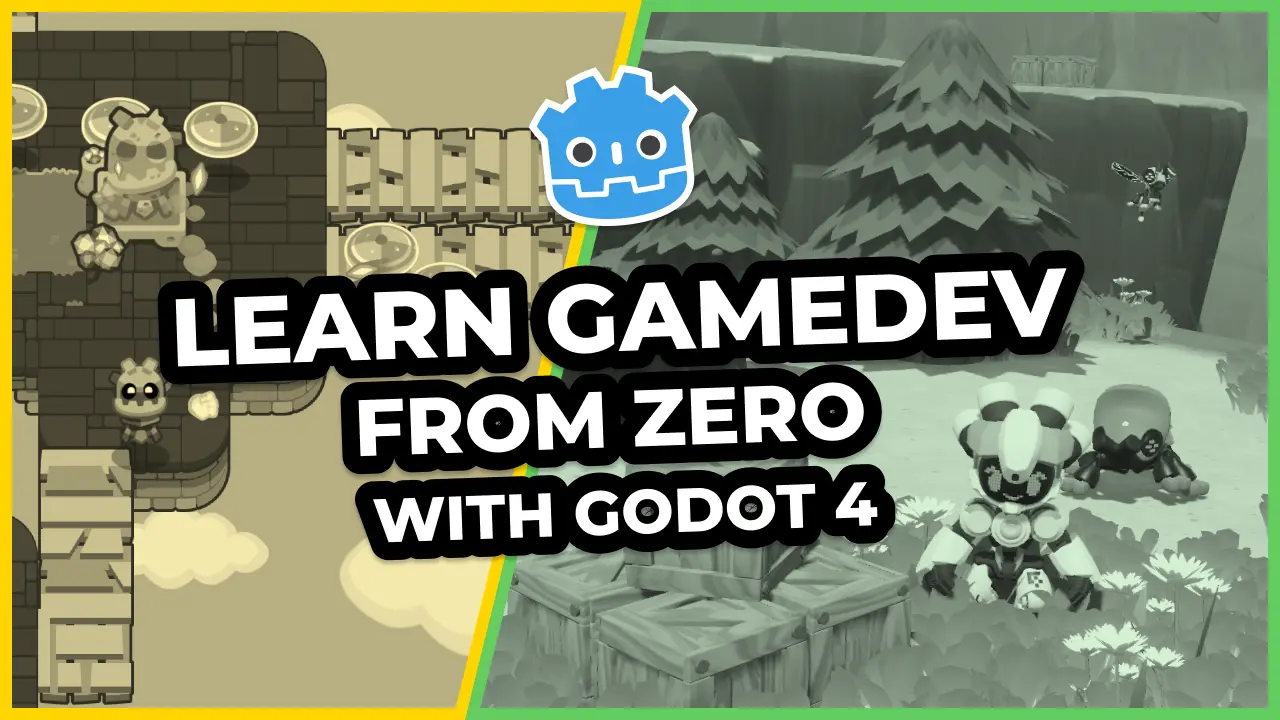To make a game run fast, you need your code to run fast too. You can try to write optimized GDSCript patterns to get decent performances. But there is often a better way that makes your code run faster and with less effort: letting Godot do the work for you.
GDScript, Godot, and C++
Every feature built into the engine relies on compiled, native, and fast C++ code. The engine’s code also tends to get faster and more stable over time, as many contributors optimize it. In GDScript, every function that you did not code yourself calls the C++ code. As a result, you can have much faster code by using Godot’s built-in functions and objects instead of writing them yourself.
On the other hand, GDScript is an interpreted language. In Godot 3.2, it runs about as fast as interpreted Python, so it is probably two orders of magnitude slower than compiled C++.
By relying on built-in nodes and features:
- You have to write less code.
- You get code that is shorter and easier to read.
- Your game runs faster.
Optimize when it makes a difference
A necessary disclaimer: only optimize code when it makes a measurable difference. Optimizing for no gain in the player’s experience is a waste of time.
For example, functions like _ready() only get called once upon adding a node to the scene tree. The real performance gains are in blocks of code that run often, or in performance-intensive code, like procedural world generation. In general, a slow block of code inside a loop should be a priority target for optimization.
You also do not want to optimize in a vacuum. Unless you know that some part of your code impacts the game’s performances, do not optimize it. Optimizing code generally increases its complexity and reduces your ability to change it later.
Make the engine work for you
Let’s look at a non-exhaustive list of tips for some common tasks the engine can do for you.
Use built-in math functions over manual calculations
GDScript exposes a library of functions to do math calculations. Explore @GDScript in the built-in class reference to find functions built into the language. You should use those instead of manually calculating values whenever possible. Here are a few common ones.
Checking if a value is negative or positive:
# Slow
var result = 0
if value < 0:
result = -1
elif value > 0:
result = 1
# Fast
result = sign(value)
Remapping a value from the [current_min, current_max] range to [intended_min, intended_max] range:
# Slow
value = (value - current_min) / (current_max - current_min) * (intended_max - intended_min) - intended_min
# Fast
value = range_lerp(value, current_min, current_max, intended_min, intended_max)
Finding the next power of two:
# Slow
value = pow(2, ceil(log(value) / log(2)))
# Fast
value = nearest_po2(value)
Favor instancing scenes
It’s common to manually build scene trees because you want to have a custom node set up for each entity you create. But calling new() and add_child() one at a time means many separate function calls into the engine. Doing so is a lot slower than instancing a PackedScene with its instance() method.
# Slow: building the scene in GDScript
var CustomBody = preload("res://player/TimedKinematic.gd")
var body = CustomBody.new()
var circle_shape = CircleShape2D.new()
circle_shape.radius = 30.0
var collider = CollisionShape2D.new()
collider.shape = circle_shape
var timer = Timer.new()
timer.process_mode = Timer.TIMER_PROCESS_PHYSICS
timer.wait_time = 3.0
timer.autostart = false
timer.one_shot = true
body.add_child(collider)
body.add_child(timer)
timer.connect("timeout", body, "_on_Timer_timeout")
add_child(body)
# Fast: Build a script with a kinematic body 2D circle with a timer
var body = preload("res://player/TimedKinematic.tscn").instance()
add_child(body)
Look at how you are creating node trees and try to find common elements. If they all follow the same template but have different properties, save the node branch as a scene and instance it. You can always change some of the instance’s properties at runtime, using GDScript.
var body = preload("res://Shared/KinematicActor.tscn").instance()
var enemy_behavior = preload("res://Enemies/EnemyBehavior.gd").new()
body.behavior = enemy_behavior
add_child(body)
Use Area nodes to find the nearest neighbor
Finding the nearest object is a common task for path-finding, AI targeting, or interactive switches. When you are not dealing with physics, it can be tempting to check for distances between objects to find the nearest one.
Here’s a code example that does so by looping over all interactive objects in the current level:
# Slow:
var interactive_objects = get_tree().find_nodes_in_group("interactive")
var minimum_distance = INF
var nearest_object
var current_position = global_transform().origin
for object in interactive_objects:
var distance = object.global_transform.origin.distance_to(current_position)
if distance < minimum_distance:
minimum_distance = distance
nearest_object = object
return object
Depending on the number of interactive objects in your scene, it can run fine or be an utter disaster.
Imagine a puzzle room where you can pick up every piece of bread, spoon, plate, or wheel of cheese! Instead, you can attach an Area node to the objects with which you can interact and add an Area node to the player’s interaction detector. Let the physics engine find objects for you and filter out the rest. Physics engines can have many optimizations like splitting the world in a grid to compare with few as few objects as possible.
The following code finds the nearest interactive object that is close to the player, using an area.
# Fast:
var interactive_objects = interact_area.get_overlapping_areas()
var minimum_distance = INF
var nearest_object
var current_position = global_transform().origin
for object in interactive_objects:
# Using Vector2.distance_squared_to() for distance comparisons also improves performance.
# That's because calculating a regular distance involves a heavy square root operation.
var distance = object.global_transform.origin.distance_squared_to(current_position)
if distance < minimum_distance:
minimum_distance = distance
nearest_object = object
return object
The distance calculation is the same, but the amount of objects in the list goes from looking at the entire active game world to a small area hovering inches in front of the player’s face.
The Geometry class
The user clicks on the screen and you want to check if the point is inside some sprite’s bounding-box. Here’s the manual way to do it:
func is_point_in_rect(point, rect):
return (
point.x > rect.position.x and
point.x < rect.position.x + rect.size.x and
point.y > rect.position.y and
point.y < rect.position.y + rect.size.y
)
That’s fast enough. But then you come up with sprites that have different shapes, like intricate ships or weird beasts, and checking if the user clicks on them means checking against their geometry.
For that, Godot provides the static Geometry class. Geometry has a list of functions to get information about and manipulate shapes in 2D and 3D. You can find what you need for most geometry purposes there.
# Fast: Check if a point is inside a polygon
var is_in_rect = Geometry.is_point_in_polygon(point, collider_shape.polygon)
More helpers and functions
Godot is full of nodes that can do good work for you. The most difficult aspect of this kind of optimization is finding the features.
Get to know the nodes. Open the Add Node window in Godot and go down the list, then check the official documentation to find out what it can do.
I recommend you to browse at the built-in class reference (Shift F1) looking for class names that sound useful.
Here are some widely-used ones:
When it comes to physics, read about the four types of physics bodies available in the engine.
Two noteworthy standouts for 3D are the SurfaceTool and MeshDataTool classes. They help you create and manipulate 3D meshes.
Made by
Our tutorials are the result of careful teamwork to ensure we produce high quality content. The following team members worked on this one:
Senior Developer
Founder