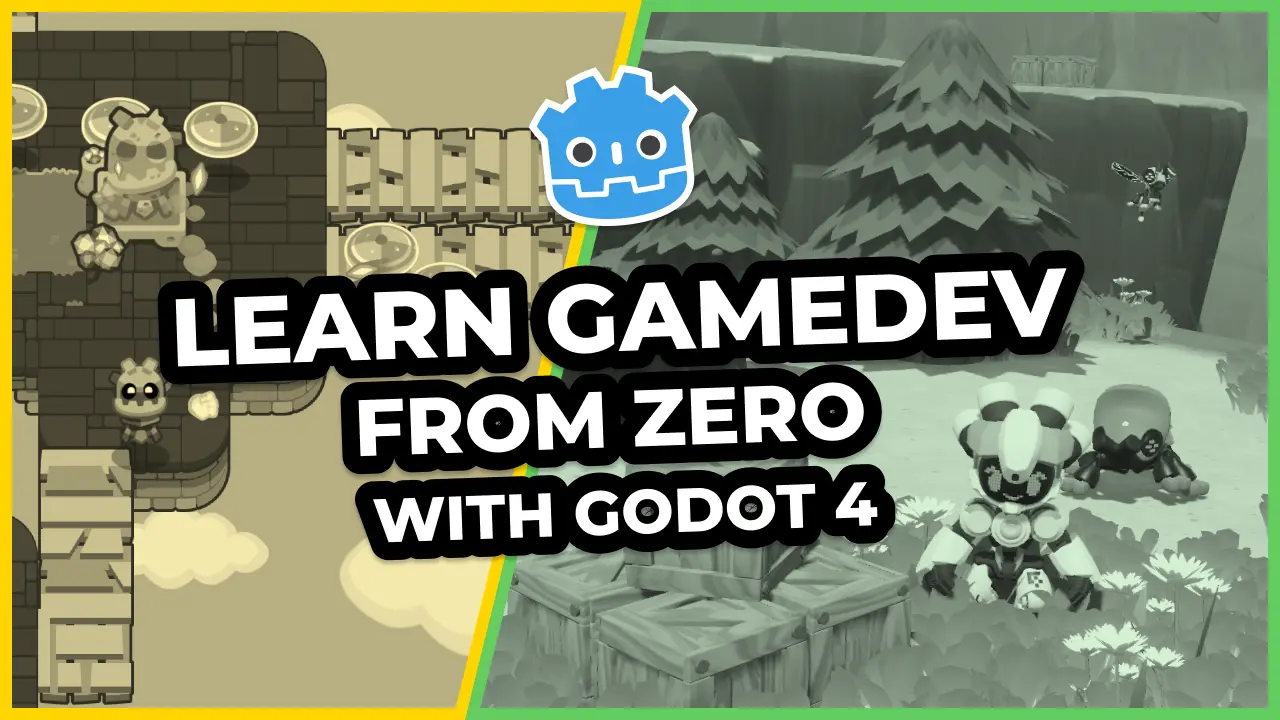We can now use our PathFinder to draw a preview of the path the player wants its unit to walk.
To do so, we’ll use a TileMap node with a script. We can leverage the TileMap’s autotile feature to draw a nice-looking path with rounded corners and an arrow at both ends.

If you don’t like the double arrow, you can draw a sprite on top of the starting cell to cover it up.
In this demo, we’ll generate a PathFinder on-the-fly every time the player selects a unit and use it to draw a preview of the path between the unit and the cursor.
The reason is those cells can change every time you select a unit: they depend on the unit’s position on the map and the position of the obstacles relative to it. In our case, the obstacles are other units.
Our units can walk a limited number of cells, so we don’t have to worry about performance. Even on a low-end device, generating an AStar graph to walk a dozen cells should take a negligible amount of time. And finding a path itself is much cheaper.
In this lesson, we’ll only to implement the path drawing. When working on the game board, we’ll implement a flood fill algorithm to provide the PathFinder with an array of walkable cells.
Creating and coding the UnitPath
Create a new scene with a TileMap node named UnitPath. In the start project, you’ll find a premade tileset, unit_path_tileset.tres. Assign it to the node’s TileSet property and set the Cell -> Size to 80 by 80.

The tileset itself has one autotile with a 3x3 bitmask that’ll allow us to draw a smooth path.

Everything else happens in the code, where we use the PathFinder class we coded in the previous lesson. Save your scene and attach a new script to the UnitPath.
# Draws the unit's movement path using an autotile.
class_name UnitPath
extends TileMap
export var grid: Resource
# This variable holds a reference to a PathFinder object. We'll create a new one every time the
# player select a unit.
var _pathfinder: PathFinder
# This property caches a path found by the _pathfinder above.
# We cache the path so we can reuse it from the game board. If the player decides to confirm unit
# movement with the cursor, we can pass the path to the unit's walk_along() function.
var current_path := PoolVector2Array()
# Creates a new PathFinder that uses the AStar algorithm we use to find a path between two cells
# among the `walkable_cells`.
# We'll call this function every time the player selects a unit.
func initialize(walkable_cells: Array) -> void:
_pathfinder = PathFinder.new(grid, walkable_cells)
# Finds and draws the path between `cell_start` and `cell_end`.
func draw(cell_start: Vector2, cell_end: Vector2) -> void:
# We first clear any tiles on the tilemap, then let the Astar2D (PathFinder) find the
# path for us.
clear()
current_path = _pathfinder.calculate_point_path(cell_start, cell_end)
# And we draw a tile for every cell in the path.
for cell in current_path:
set_cellv(cell, 0)
# The function below updates the auto-tiling. Without it, you wouldn't get the nice path with curves
# and the arrows on either end.
update_bitmask_region()
# Stops drawing, clearing the drawn path and the `_pathfinder`.
func stop() -> void:
_pathfinder = null
clear()
Before we test the path, you’ll need to head back to the Inspector and assign our grid to the node’s Grid property.

Testing our path
To test the path drawing, we can write some temporary code in the UnitPath’s _ready() callback.
func _ready() -> void:
# These two points define the start and the end of a rectangle of cells.
var rect_start := Vector2(4, 4)
var rect_end := Vector2(10, 8)
# The following lines generate an array of points filling the rectangle from rect_start to rect_end.
var points := []
# In a for loop, writing a number or expression that evaluates to a number after the "in"
# keyword implicitly calls the range() function.
# For example, "for x in 3" is a shorthand for "for x in range(3)".
for x in rect_end.x - rect_start.x + 1:
for y in rect_end.y - rect_start.y + 1:
points.append(rect_start + Vector2(x, y))
# We can use the points to generate our PathFinder and draw a path.
initialize(points)
draw(rect_start, Vector2(8, 7))
The PathFinder finds the path between rect_start and Vector2(8, 7) and allows us to draw it in the draw() function.

In the next lessons, we’ll bring all the nodes together by coding the last piece of the puzzle: the GameBoard, that coordinates everything.
Made by
Nathan Lovato
GDQuest founder. Courteous designer with a taste for Free Software. I promote sharing and collaboration.