2025/09/08
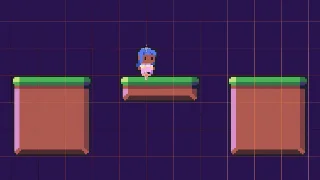
- Type
- Learning Resource
- Format
- Study Guide
- Version
- Godot 4.x
- Subject Tags
- Quick reference
- Most common shortcuts
- Step-by-step usage
- Created
- Updated
- 2025/07/12
- 2025/09/08
This is your quick reference for the most common tileset operations in Godot 4. Whether you're setting up a new tileset from scratch or adding physics to existing tiles, this cheat sheet has you covered.

Think of this as your tileset cookbook - a collection of short step-by-step recipes that you can quickly scan and follow without having to remember every detail.
In this cheat sheet, you'll find the steps to:
There are three main concepts to understand when working with tiles in Godot:
Tilemaps work on a grid where each cell can hold exactly one tile. Tiles can usually be reused many times in the same level much like floor tiles in a house. You can use them to create levels efficiently. In Godot, you use the TileMapLayer node to create tilemaps, and the TileSet resource to define the tiles available to paint with.
The quickest way to get started with tilesets:
Tile sources are the image files containing your actual tile graphics. Here's how to add them:
Godot will slice your image into individual tiles based on the tile size. This is the automatic and most common way to create tiles.
If your tile source texture has margins, padding, or spacing between tiles, you need to configure it to ensure Godot correctly accounts for the gaps:
If you want to remove tiles from your tile source (for example, if you want to only allow certain tiles in your tilemap):
Alternatively, right-click any tile and choose Delete
Before you can add collision shapes, you need a physics layer. Physics layers determine what can collide with what in the Godot project.
To give your tileset a physics layer and enable collision support:
Then, configure your physics layers and masks like any other physics body or area in Godot.
Here's an example setup we use in the Side-Scroller Levels module of our gamedev curriculum:
Once you have a physics layer, you can add collision shapes to make tiles solid.
This creates a rectangular collision shape covering the entire tile. It's perfect for solid ground tiles.
To draw a custom collision shape:
To remove collision shapes from tiles:
For platforms players can jump through from below and stand on:
When working with complex tilesets, you need more screen space:
This gives you much more workspace for the TileSet editor.
This is an alternative to selecting tiles and changing their properties with the Select Tool. It's the Paint Tool:
This works for any tile property: collision shapes, modulation colors, physics materials, etc.
Check these common issues:
This usually happens when:
Solution: Set the correct tile size first, then manually create tiles using the + button in the tiles panel for the specific coordinates you need. You can also adjust Margins
Don't stop here. Step-by-step tutorials are fun but they only take you so far.
Try one of our proven study programs to become an independent Gamedev truly capable of realizing the games you’ve always wanted to make.
Get help from peers and pros on GDQuest's Discord server!
20,000 membersJoin ServerThere are multiple ways you can join our effort to create free and open source gamedev resources that are accessible to everyone!
Sponsor this library by learning gamedev with us onGDSchool
Learn MoreImprove and build on assets or suggest edits onGithub
Contributeshare this page and talk about GDQUest onRedditYoutubeTwitter…