2025/09/08
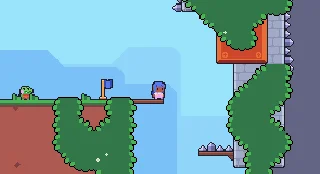
- Type
- Learning Resource
- Format
- Cheat Sheet
- Version
- Godot 4.x
- Subject Tags
- Quick reference
- Most common shortcuts
- Step-by-step usage
- Created
- Updated
- 2025/07/18
- 2025/09/08
This is a quick reference for the most essential tilemap editor tools in Godot 4. Whether you're painting your first level or need to quickly recall a tool or keyboard shortcut, this cheat sheet has something for you.
You can quickly scan and apply the techniques below without having to remember every detail.
In this cheat sheet, you'll find the steps to:
To access the tilemap editor:
Here's a quick run through the navigation controls in the tile view:
Click Toggle grid visibility at the top-right of the tilemap editor to show or hide the tile grid.
The grid helps you see exactly where tiles will be placed and is especially useful when starting out.
When you have multiple layers you can use layer focus to highlight the currently selected. Click the Highlight Selected TileMap Layer button at the top-right of the tilemap editor to toggle this feature.
The Paint Tool is your main drawing tool:
You have two ways to erase tiles:
Hold Shift, then click and drag to draw straight lines between two points.
This works with any tile or pattern you have selected, making it perfect for long platform edges or walls.
Tip: You can also erase in straight lines using Shift + right-click and drag.
Hold Ctrl+Shift, then click and drag to fill entire rectangular regions instantly.
This is a huge time-saver when creating large platform sections or filling background areas.
Tip: Use Ctrl+Shift + right-click and drag to erase rectangular areas.
You can select and paint with multiple tiles at once:
This is great for creating platforms or decorative elements that span multiple tiles.
The Select Tool lets you grab entire sections of your level:
Selected tiles appear with a thin outline in the viewport.
Once you have tiles selected, you can duplicate them anywhere:
Use this to duplicate platform sections, create repeated patterns, or copy entire level chunks.
With the Paint Tool selected, you can sample tiles directly from your level:
Ctrl+click and drag on existing tiles in your level to sample and copy entire patterns.
This turns any arrangement of tiles into your current brush, letting you grab patterns and stamp them down repeatedly without switching tools.
This is faster than using the selection tool when you want to quickly grab and reuse small patterns.
Undo/redo:
Copy/paste:
Modifiers for the Paint Tool:
Pattern sampling:
If you don't see the TileMap bottom panel: Make sure you've selected a TileMapLayer node in your scene tree and clicked the TileMap button at the bottom of the editor.
If the panel is empty: Check that your TileMapLayer node has a tileset resource assigned in the Inspector. Without a tileset, there are no tiles to display!
If tiles appear but you can't paint: Double-check you have the Paint Tool selected and have clicked on tiles in the tile source view to select them.
Don't stop here. Step-by-step tutorials are fun but they only take you so far.
Try one of our proven study programs to become an independent Gamedev truly capable of realizing the games you’ve always wanted to make.
Get help from peers and pros on GDQuest's Discord server!
20,000 membersJoin ServerThere are multiple ways you can join our effort to create free and open source gamedev resources that are accessible to everyone!
Sponsor this library by learning gamedev with us onGDSchool
Learn MoreImprove and build on assets or suggest edits onGithub
Contributeshare this page and talk about GDQUest onRedditYoutubeTwitter…